-Place the Mi TV Webcam on your Android TV and adjust the magnetic base according to your convenience-Connect the camera using the provided USB cable in the box-Start using the camera with Google Duo app

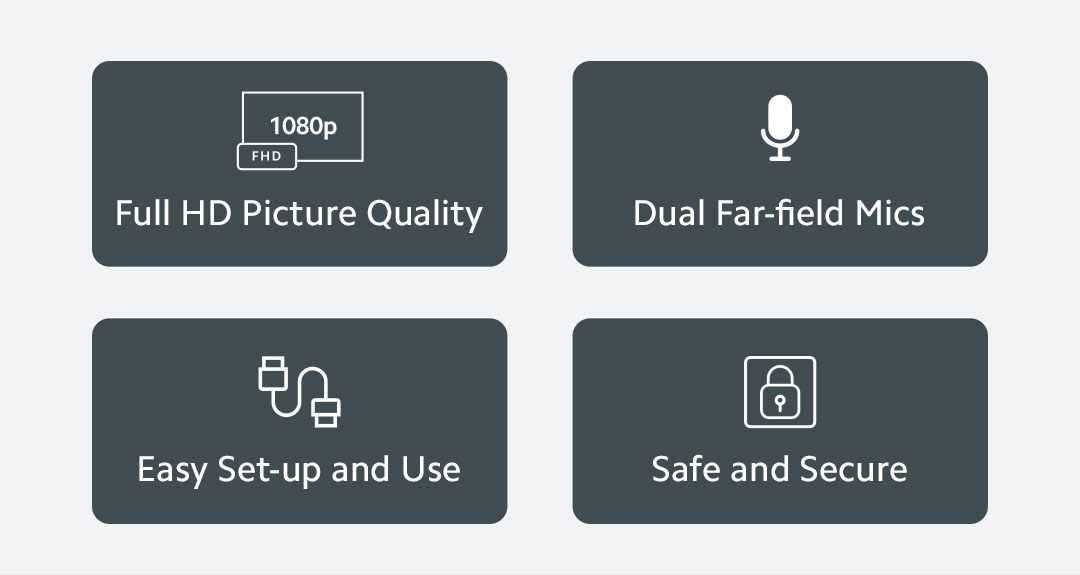
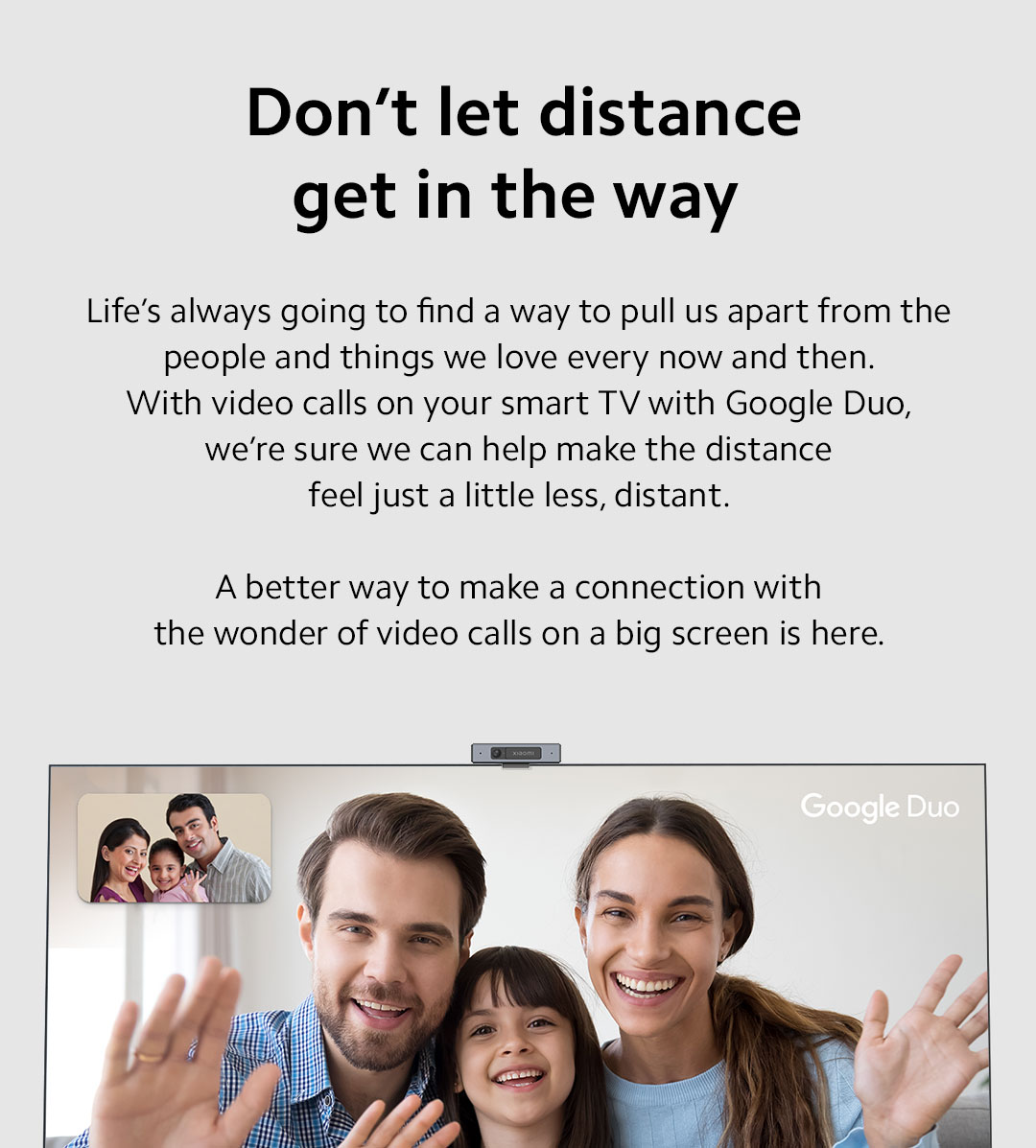



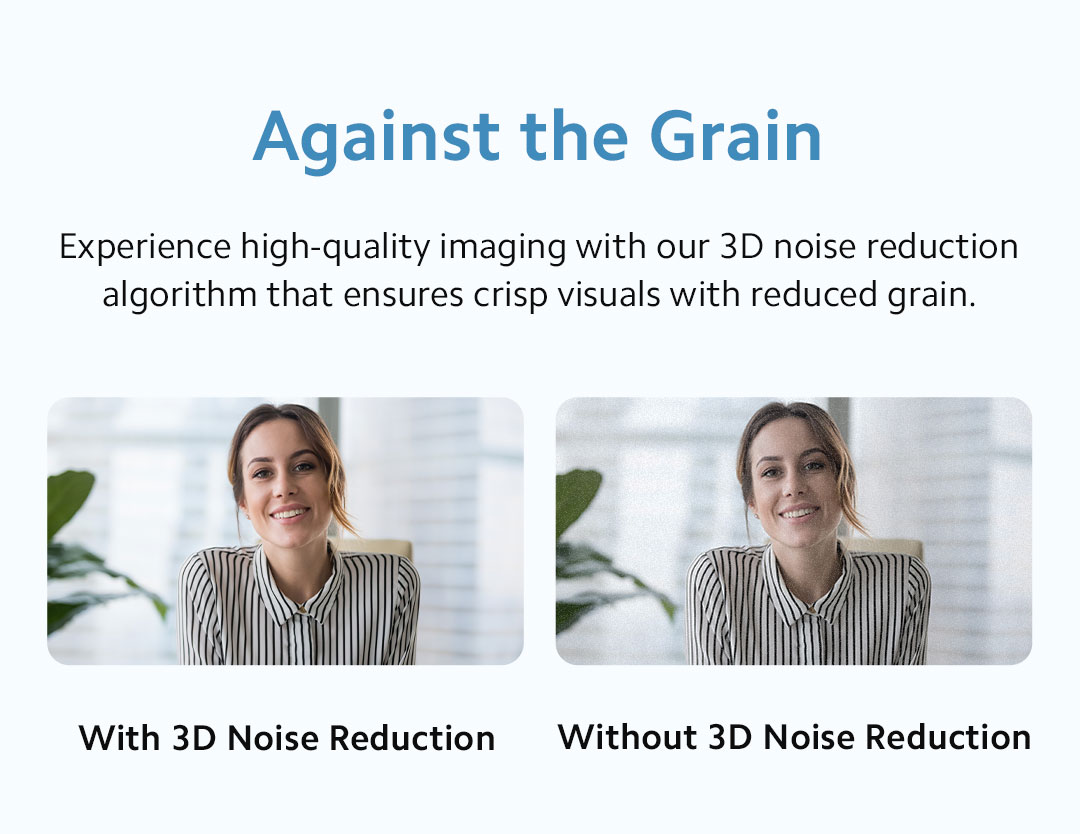


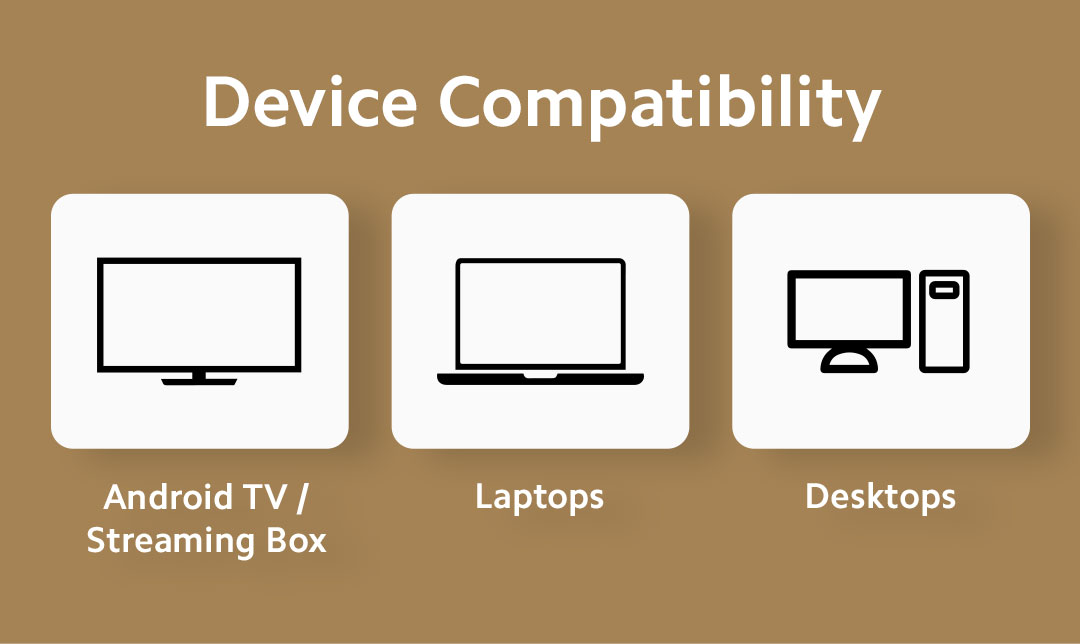
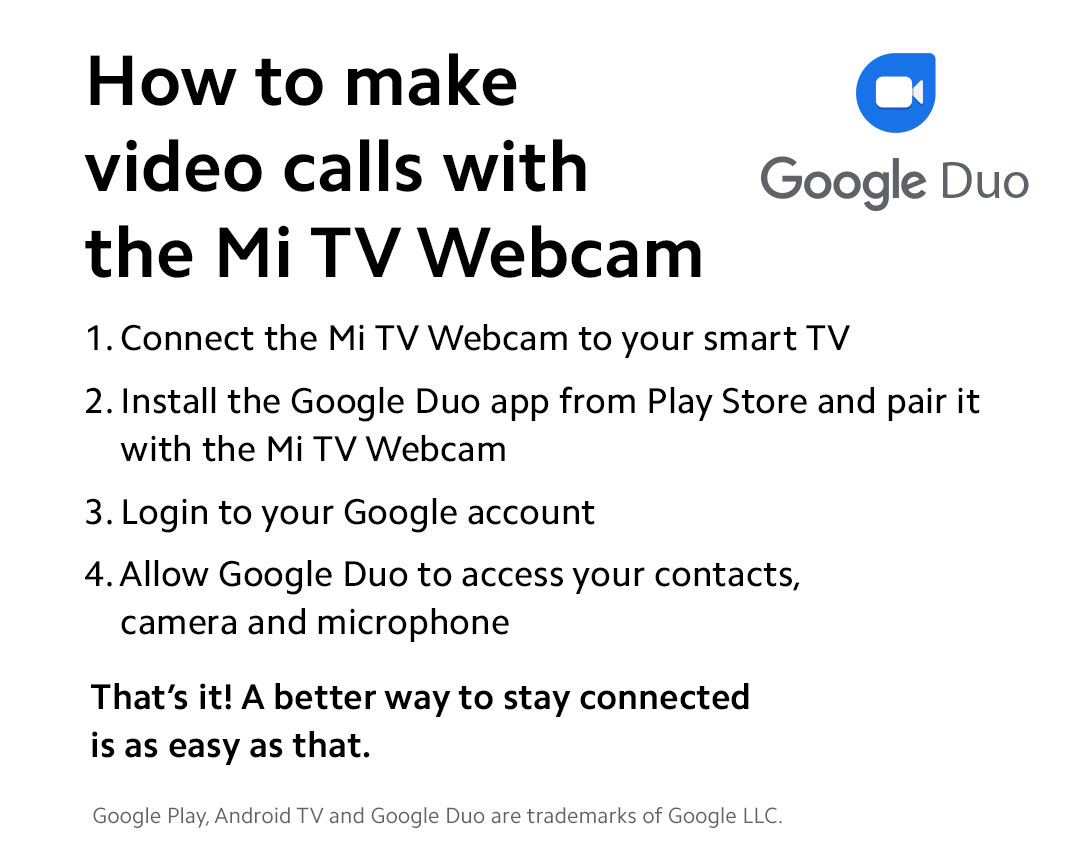

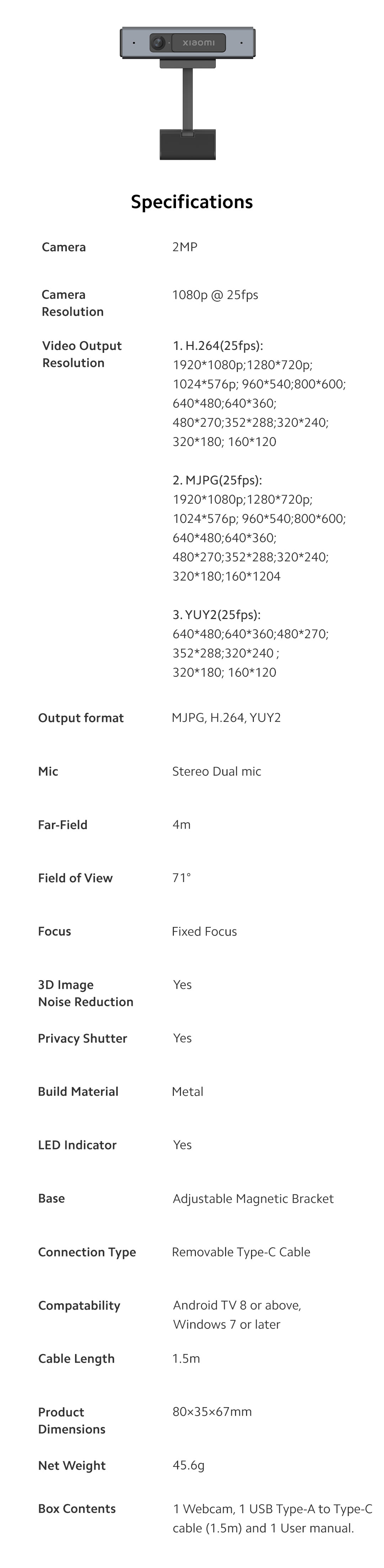
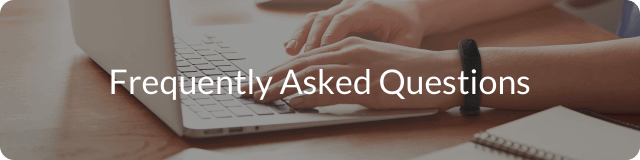
-
1.
-
2.
Yes! All Android TVs which have a USB port as an input source.
-
3.
- Connect the Mi TV Webcam to your smart TV- *Install the Google Duo app from Play Store - Login to your Google accountAllow Google Duo to access your contacts, camera and microphone*Subject to availability on Google Play Store on Android TV
See more answered questions (8)